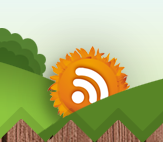Posted by jenmalonetn | Posted in Assessment, Educational Resources, Important Reminders, Lesson Planning, Odds and Ends, Technology | Posted on August 14, 2009
Skills Tutor Quick Start Guide
Hello everyone!
I need to let you know about some changes to Skills Tutor for this year. I have attached a Quick Start Guide for setting up classes. But there are a few bugs you need to know about. When you are enrolling students in a class, the Enroll Students button is sluggish as well as the Done Enrolling Students button. Wait a little bit for them to come up. Also, you can assign an icon for your class so that when you go to the labe you can tell the students to click on the apple or bus, etc… You do this by clicking on your class and then clicking Edit Class Properties.
Another bug they are working on is with Internet Explorer. Sometimes you will not find a scrollbar on a report which is something they were fixing. It shouldn’t happen with Firefox or Safari. If it does happen to you, please let me know so I can notify them the problem continues to lurk. 🙂
Don’t forget to turn off the pop-up blocker when using Skills Tutor, especially when trying to print reports.
When students are working, they no longer have to keep hitting the done button. They can hit home to get back to their assignment list. On the assignment list, it will show the student how they scored on the assignment. If you click the score, it will show how many times they took it and their score for each.
You will find more drop downs for data as well. Anything that is blue highlighted should be a hyperlink.
Presently, if you have new students, I must add them. Please email me their names. If we have the state id number, I will set them up with that. If not, I will set them up with a different user name until the id comes in. Mrs. Amburn said that can take up to a month. 🙁
If you have forgotten how to log in, let me know and I will send you that information.
Lastly, a little tip. When you are giving assignments, you can put a number of assignments under one assignment name. For example, you could call it First 6 Weeks Language Arts, and give all of the assignments for LArts under that heading. That way, you should be able to see all of those when you are looking at assignments in the gradebook.
Please let me know if you have any questions or if you need any help setting up your classes!
Thanks!
Kathy